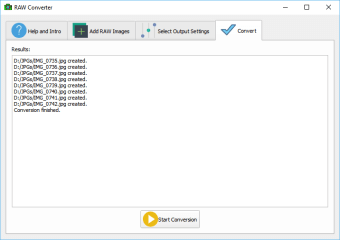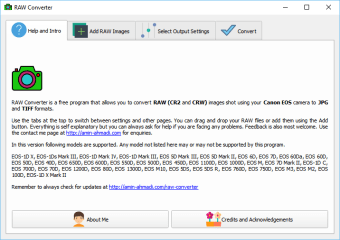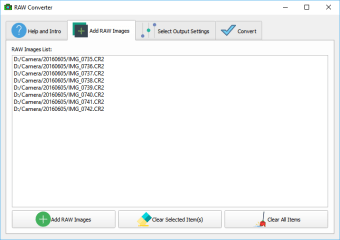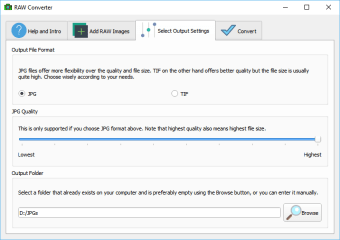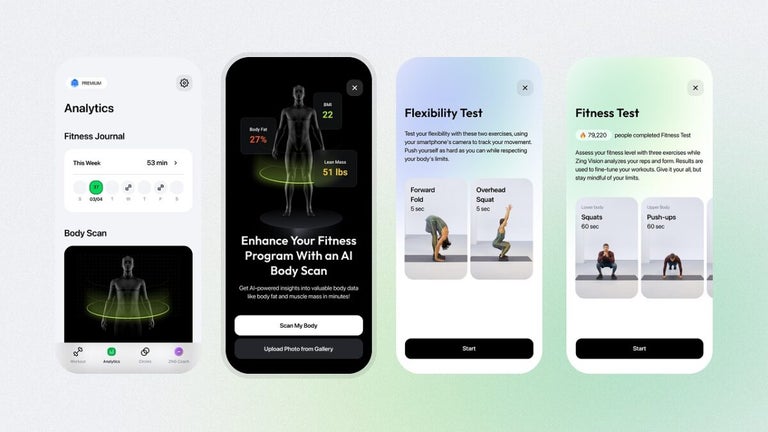Convert Your RAW Images With This Free Program
Normally, most cameras immediately process captured images as JPEG files already adjusted for convenience and small file size. However, professional photographers and photography enthusiasts prefer to control how each image is processed, so many high-end cameras have the ability to shoot in RAW mode instead of JPEG. RAW Converter is a free photography program that allows you to convert RAW images shot using your Canon EOS camera to JPEG or TIFF formats.
Picture Perfect
A RAW is an unprocessed photograph, containing the raw image data captured by the digital camera's sensor. RAW files are unprocessed, allowing photographers to adjust settings like exposure, white balance, and saturation after the images have been captured. However, these files are a bit difficult to edit or distribute since not a lot of applications support them. This is where RAW Converter comes in. It’s an easy-to-use application that helps you convert CR2 (Canon Raw Version 2) and CRW (Canon Raw) files taken with a Canon EOS camera to JPEG or TIFF. What’s great about this converter is that it allows batch conversion, which is super handy for photographers with folders full of shots needing to be processed. Unlike other image converter programs, this one doesn’t bombard you with loads of features and options so the interface is easy on the eyes and you can quickly feel your way around the controls. All you have to do is drag and drop your files or even your folder into the application window, choose your output format between JPEG and TIFF, select your destination folder, and press “Start Conversion.”
Too Specific of a Converter
However, despite the convenience RAW Converter allows, it lacks a lot that most users of such a program might be looking for. First off, it’s very simple, which is great for beginners or those who only need the bare minimum quickly. Unfortunately, other programs have more features to offer, so if you’re looking to edit the images or do something else alongside converting them, this one won’t be of help. Secondly, the only output formats it offers are JPEG and TIFF. Most converters have a wide range of image formats to choose from because it’s what people expect of them. However, despite its name, RAW Converter is just meant to be a quick and easy transition tool for RAWs, so if you want other specific formats, there are better programs out there. Lastly, this application only supports Canon EOS camera models. It’s a shame since other programs won’t care about where the RAWs came from so they’re highly flexible, but at least this converter has definitely been optimized for Canon EOS RAWs.
Handy When You’re in a Hurry
Nevertheless, RAW Converter does its job well. It’s limiting for a conversion program, but the specific features it has tells you that it won’t be too much of a hassle to use. If you’re looking for a straightforward app that isn’t confusing with the settings, this is a great alternative from your usual advanced converter.